TweakAll 3.0 Help File
Please select a topic from the list below:
Please note: All the screenshots in this help file were taken running under Windows XP, and may not look exactly the same as TweakAll running under a different Windows version.
TweakAll, as the name implies, is a program that allows you to 'tweak' the hidden settings of your Microsoft Windows operating system. There are many hidden settings that you can alter, that can speed up the performance of your system or have other advantageous effects. TweakAll gives you a safe and reliable way of accessing and altering these settings.
The first thing you will need to do is to download and install some plugins. Plugins give TweakAll it's 'power' and it can do nothing without them. To download some plugins, go to the 'Help' menu in TweakAll and then select 'Check for updates'.

In the screen that appears, press the 'Update' button.

The program will then connect to the Codeforge web-server and download the details of all the available updates. You will then be presented with a screen from which you can select which plugins and updates you require.

Simply select the items you require from the list, and then press the OK button. TweakAll will now download and install the selected items automatically.
As a general rule, if any main program updates are available then it is a good idea to download them.
Once you have some plugins installed, then you can use TweakAll. For information on what each plugin does, select the plugin you require on the main screen and press the 'Help' button.
Plugins are small additions to TweakAll that you can download and install into TweakAll. Without any plugins, TweakAll doesn't do much - the plugins do all the work.
Each plugin has a specific purpose. For example, one plugin may allow you to change the startup time of your Windows 95 or 98 based PC, while another plugin may help you to reclaim memory from the operating system. You can choose which plugins in you want, and just download those.
The advantages of a plugin based program are twofold. Firstly, you can select the plugins you want and ignore those that you are not interested in. Second, it means that TweakAll doesn't get out of date. As we discover new tweaks and settings we can update or release a plugin to take these new settings into account.
There are two ways of installing plugins.
Neither approach takes much effort. The easy way is to got to the 'Help' menu, and select the 'Check for updates' option.

In the screen that appears, press the 'Update' button

TweakAll will then connect to our server, and automatically determine all the new plugins, and updates, that are available. You will then be asked to select which ones you want to install.

Simply select the options you require, and then press the 'OK' button. TweakAll will then go away and download the updates for you, and automatically install them.

Thats it! The updates will be downloaded and installed for you.
The not quite so easy way to install plugins, is to visit our web-site at http://www.codeforge.co.uk and go to the TweakAll page. Then go to the 'Plugins' page. From here you can download any plugins you require. They are downloaded as zip files. To install them just follow these instructions:

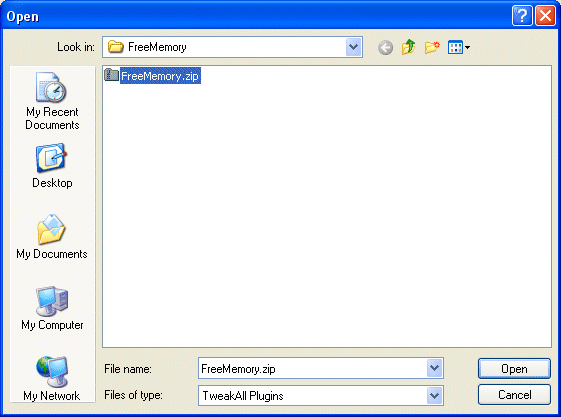
Removing plugins is just as easy as installing them. Select the 'File' menu, and then select 'Remove Plugins'.

You will then be presented with a screen listing all the plugins you currently have installed.

Select the plugins you want to remove, by putting a 'check' mark next to them. You can select as many as you want in one go. Then simply press the 'Remove' button to remove the plugins. To exit this screen, press the 'Cancel' button.
Backing up your Tweakall plugins, so that you can transfer them to another machine, is very simple. If you have downloaded the plugins yourself, then you will already have all the files you require, just copy the .ZIP files you downloaded to the new machine, or other backup location.
If you have used TweakAll to automatically download and install the plugins, then the process is almost as easy. Just go to the directory that you have installed TweakAll into, this is usually c:\program files\codeforge\tweakall3, and in this directory will be some .ZIP files. These are the plugins that have been downloaded. Just copy the ones you require to the new machine, or to a backup disk.
Installing the backed up plugins is just a case of following the instructions given in the installing plugins section of the document.
To use TweakAll, you first need to install some plugins. This is detailed in the relevant section of this help file. Once you have some plugins installed, then you can actually tweak your system.
Select the plugin you want to use from the left pane displayed by TweakAll.

The plugin will then appear in the large area to the right. Select the options you want to change from there (please remember, each plugin comes with its own help file detailing what it does, and how to use it). Once you have selected the options you want to change (you can set options in more than one plugin at a time) press the 'Apply' button at the bottom to apply the changes you have selected.
If you want to cancel the changes you have selected, simply press the 'Cancel' button. This will make all the plugins revert back to the default state.
Each plugin comes with it's own help file. To access these help files, make sure the plugin you want is selected in the list on the left of the TweakAll main window.

Then press the 'Help' button in the bar at the bottom of the main screen.
The help file for the selected plugin will then be displayed.